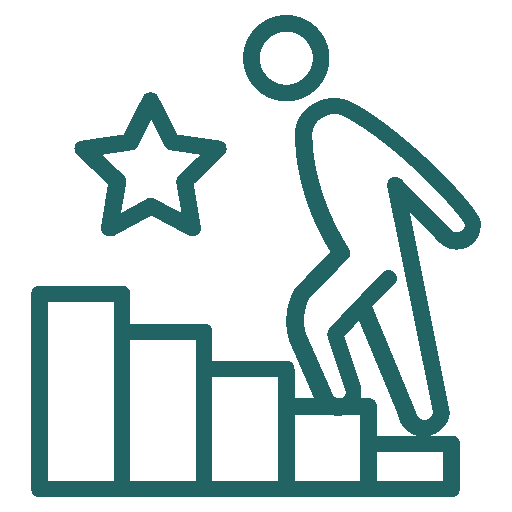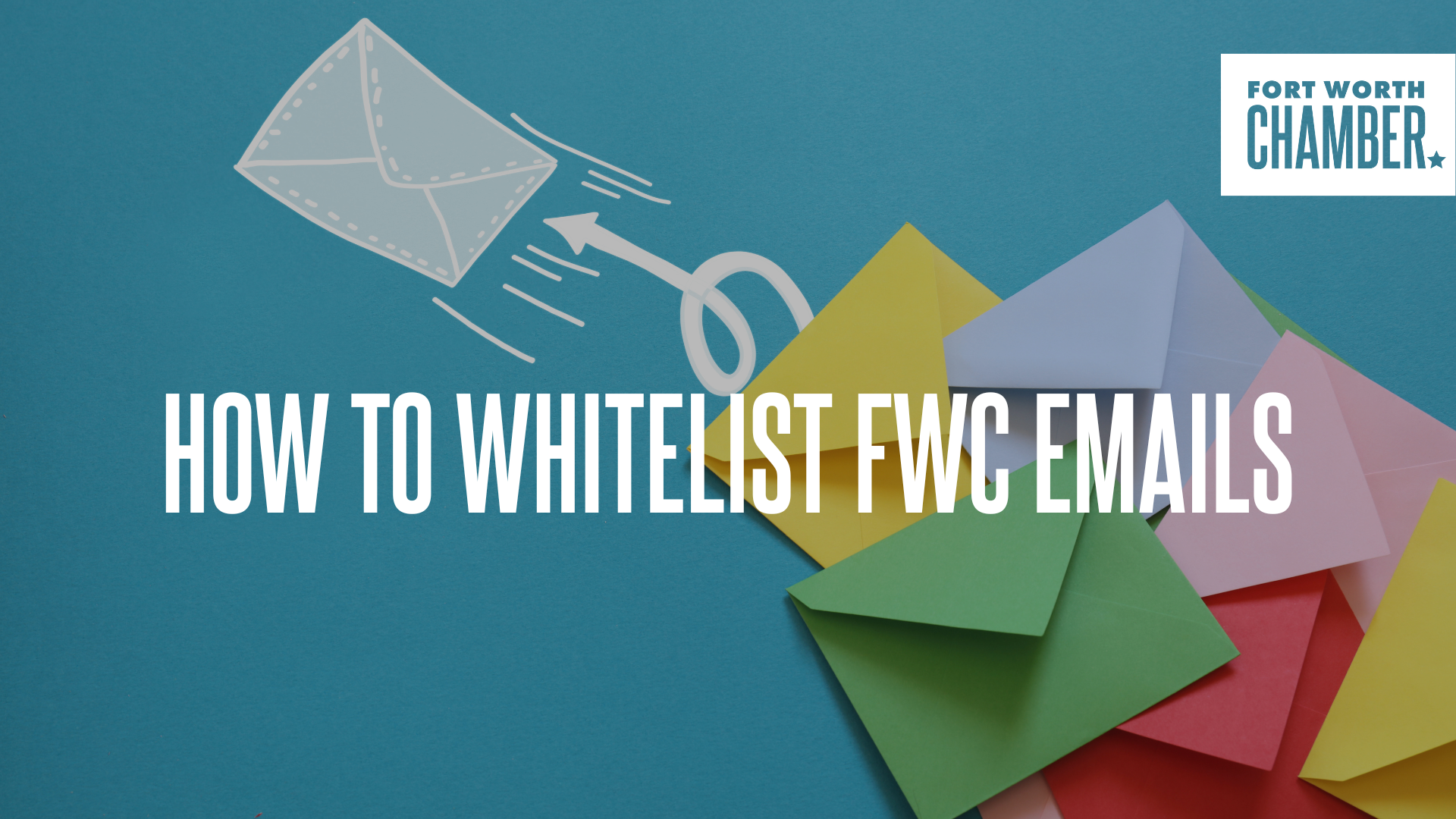At the Fort Worth Chamber, we’re committed to keeping our members informed with timely updates, business insights, and upcoming events through our email newsletters. However, we've learned that some members aren't receiving our emails despite confirming that the recipient is in our database.
Why You Might Be Missing Our Emails
Many company email systems have strong security filters that sometimes block or route legitimate messages—like ours—to spam folders. In some cases, emails from our domain (@fortworthchamber.com) may be completely rejected before ever reaching your inbox.
To make sure you receive all communications from the Chamber, we recommend whitelisting our domain—either individually in your email client or organization-wide via your company’s IT department.
What Does It Mean to Whitelist an Email or Domain?
Whitelisting means marking an email address or domain as safe or trusted so your email service doesn't block or filter it as spam. In this case, you (or your IT team) would add @fortworthchamber.com to your "Safe Senders" list.
How To Whitelist Fort Worth Chamber Emails by Email Platform
Here’s how you can do this in the most common email clients:
Microsoft Outlook (Desktop App & Office 365)
- Open Outlook.
- Go to Home > Junk > Junk E-mail Options.
- Click the Safe Senders tab.
- Click Add and enter:
@fortworthchamber.com
- Click OK to save.
Tip: Ensure “Also trust email from my Contacts” is checked.
Outlook Web (Outlook.com / Office 365 Online)
- Click the gear icon (⚙️) > View all Outlook settings.
- Go to Mail > Junk email.
- Under Safe senders and domains, click Add.
- Type:
fortworthchamber.com
- Click Save.
Gmail (Google Workspace & Gmail.com)
- Open Gmail.
- In the search bar, click the slider icon (⚙️) to open Advanced Search.
- In the From field, type:
@fortworthchamber.com
- Click Create filter.
- Check Never send it to Spam.
- Click Create filter to confirm.
Apple Mail (MacOS/iOS)
- Open an email from us.
- Tap or click the sender’s email address.
- Choose Add to Contacts or Add to VIPs.
For MacOS:
- Go to Mail > Preferences > Junk Mail.
- Ensure “Enable junk mail filtering” is checked.
- Add @fortworthchamber.com to your Safe Senders list.
Need IT’s Help? Here’s Sample Language to Share with Your IT Team
If your company manages spam filtering or email security at the server level (especially with Microsoft Exchange, Barracuda, Mimecast, etc.), you may need to ask your IT department to allow emails from our domain.
Here’s a sample email you can copy and send to your IT team:
Subject: Request to Whitelist Fort Worth Chamber Emails
Hi [IT Team Name],
I’ve been missing emails from the Fort Worth Chamber of Commerce, and I believe they may be blocked or filtered by our email server. Could you please whitelist their sending domain to ensure future delivery?
Domain to Whitelist:
fortworthchamber.com
Please add this to our safe sender list at the organizational level so their newsletters and updates are delivered reliably.
Thank you!
[Your Name]
Stay Connected With Us
We share vital updates about Fort Worth’s business environment, workforce development efforts, events, member news, and advocacy news — and we don’t want you to miss a thing.
If you’ve taken these steps and still aren’t receiving our emails, please reach out to our team at info@fortworthchamber.com so we can assist further.
Let’s stay connected and keep Fort Worth thriving — together.